That’s a question asked in the Windows forum. Windows Media Center can’t natively support Blu-ray is always a headache problem for many people. Here, in this article, i could show you two solutions to solve it: Solution one is to hire a third party Blu-ray player to play Blu-ray disc on Winows 8.1/8/7/Vista/. Solution two is to rip Blu-ray disc to Windows Media Center supported WMV video format.
Solution one: Hire a third party Blu-Ray player to play Blu-ray disc on Winows 8.1/8/7/Vista/
This solution enables you to play Blu-ray movies with Blu-ray quality on computer without conversion, however, this method requires an external Blu-Ray drive in order to play on Computer. And you need to download Blu-ray Player for Windows-VLC.
VLC is a free, open-source media player that will play all of your DVDs and unencrypted Blu-ray discs. However, general Blu-ray discs are encrypted. So you will inescapability come across some troubles using VLC.
Solution two: Rip Blu-ray to WMV for playback on WMC With Blu-ray to Windows Media Center Converter
In this solution, you need to download a Blu-ray to Windows Media Center Converter - Pavtube BDMagic. It has been optimized and upgraded in order to read and rip Blu-ray movies with latest encryptions and convert them to playable video formats like WMV while still keeping the high video and audio quality.(More reasons to chooseBDMagic)


After download and install the Blu-ray to WMC ripper. Then follow the tutorial step by step.
Step 1: Load Blu-ray movie
Get the converter running and click “File” > “Load from disc” to load the Blu-ray movie.
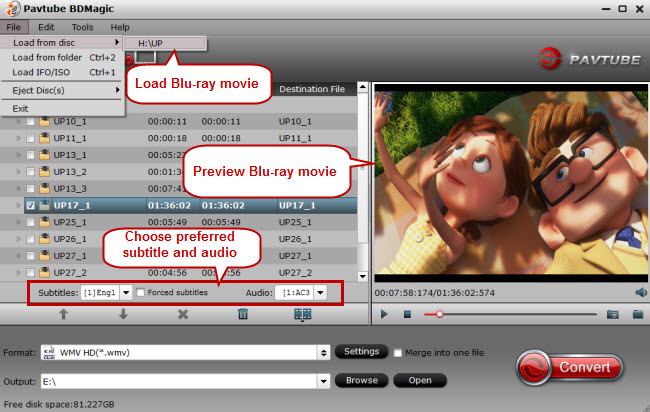
Tip: This Blu-ray to WMC Converter will automatically select the main Blu-ray movie to convert. You can also choose the preferred Blu-ray movie chapters to convert.
Step 2: Customize the output format
Select the format bar and navigate to “HD Video” > “WMV HD (*.wmv).”

Step 3 : Rip Blu-ray to WMV
Hit the red “Convert” button to start Blu-ray to WMV conversion with high quality maintained. When the process finished, locate the created movie with “Open”.
Open Windows Media Center and add converted Blu-ray movies to the Media Library of Windows Media Center. Then you can enjoy your Blu-ray movies fluently on Windows Media Center.
.
Related Articles:
Why Can’t I Play DVDs With Windows Media Center?
Best Media Entertainment Alternatives for Windows Media Center
How to Connect Windows Media Center to Your Xbox 360?
Copy Blu-ray Directly with Main Title
Rip Blu-ray With the Right Subtitle on Windows 10/8.1/8
No comments:
Post a Comment