Hot Search: Google Chromecast Common Issues and Solutions | Ten Creative ways to enhance your streaming experience via Chromecast
How to stream supported local video to Chromecast and watch on TV?
Actually, you can use Chrome browser to stream local video to Chromecast. Any videos that can be played on your PC can be played on your TV now. With this method, You do not need any apps except the Google Cast extension for Chrome. For Google Cast extension, you can set the quality to High (720p) or Extreme (720p high bitrate) to get a reasonable video quality on a full HD TV.
Step 1: Install and configure Google Cast extension
In Chrome webstore, You can find the official Google cast extension. Download and install the free one as shown below.
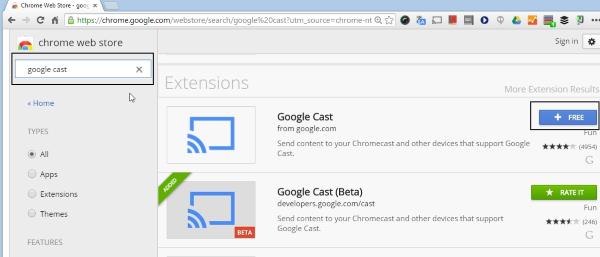
Then, you will get a confirmation page. It tells you the permission this extension is seeking. As it is from Google, you can trust it. So, click “Add” as shown below to add this official Google cast extension to your Chrome browser.
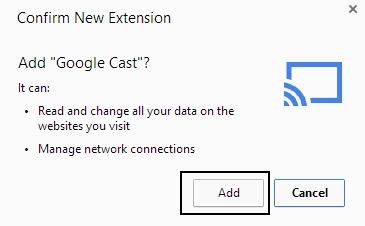
Step 2: Set video quality
To set the video quality, you may click the Google cast extension as shown below. Then click Options to choose the suitable tab casting quality. You can set the quality to High (720p) or Extreme (720p high bitrate) to get a reasonable video quality on a full HD TV. If your network connection is not good, or your video is in 480p, you can choose 480p.
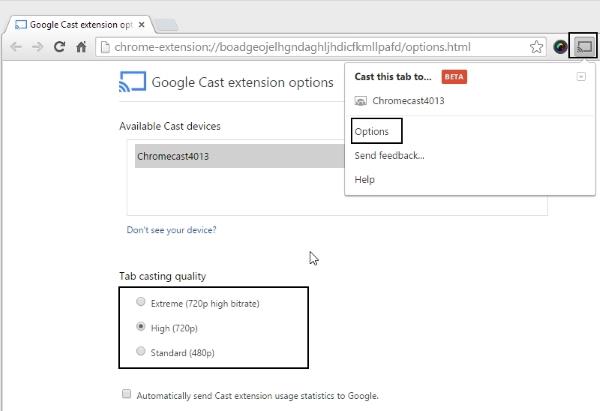
Step 3: Fill the location of the video to the address bar in Chromecast
In the address bar, instead of typing a web address, now you type the video file address like (without quotation marks) “file://c:/yourvideo.mp4”. Of course, you need locate your video file and give the full path to it. Once Chrome is playing the video, you can then click the Google cast extension and choose the Chromecast devices as shown below. The video will then be shown on TV.
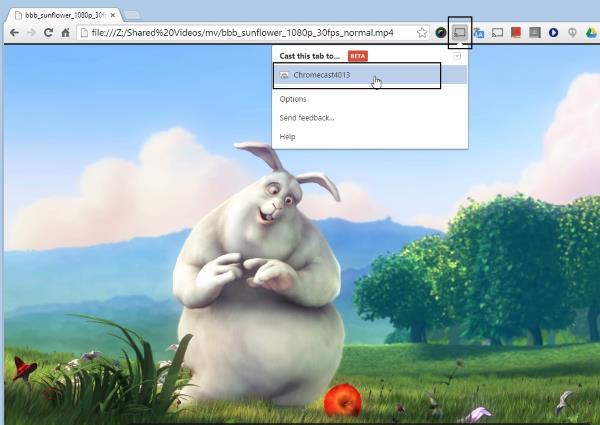
That’s all. This is the simplest way to stream local video to Chromecast without using any apps. Of course, there is one downside: the streaming quality is limited to 720p with high bitrate, no 1080p at this time. But this quality usually is sufficient for most videos. And then, for these unsupported local video, what should we do to stream them to Chromecast? The following is the way. (How to setup and use Chromecast to stream your content to TV?)
How to stream unsupported local video to Chromecast and watch on TV?
Actually, Chromecast unsupported video formats includes M2TS, 3GP, DIVX, RM, RMVB, ASF, TS, DV, F4V, OGV, TOD. For stream unsupported local video to Chromecast and watch on TV? What we need to do is to transcode these formats to Chromecast playable MP4 format. To get this goal, we need Pavtube Video Converter Ultimate. Video Converter Ultimate enables you to convert nearly all kinds of HD video, TV shows and 2D/3D Blu-ray, DVD to the format Chromecast supports with high definition at ultra fast speed. Inside it, you can adjust the video codec, bitrate, frame rate and audio codec, channels and sample rate. In its review, you can learn more features about it.
Free download and install


Other Download:
- Pavtube old official address: http://www.pavtube.cn/blu-ray-video-converter-ultimate/
- Cnet Download: http://download.cnet.com/Pavtube-Video-Converter-Ultimate/3000-2194_4-75938564.html
Step 1: Load local video to the app
Click "File" menu to select "Load from folder" to import local movies to the program.

Step 2: Select output file format
From "Format" drop-down list, select "Common Video > H.264 Video(*mp4)" as the output file format to stream to Chromecast.

Step 3: Adjust output profile parameters
For better playback local movies via Chromecast, you can adjust the output video parameters according to your TV video playback specifications.

Step 4: Start to convert
Carry out the conversion process by hitting right-bottom "Convert" button to start the process.
With the second method, you can stream unsupported local video to Chromecast and watch on TV with a big screen. If you like, you even can add text watermark to your video. You also can stream your H.265, Blu-ray, DVD, iTunes to Chromecast.
Related Articles
- Watch Blu-ray on Chromecast and Plex Home Theater through Plex with original DTS-HD Master audio track
- How to Put your Movie Library to iTunes?
- Google Readying 3-D Mapping "Tango" Tablets For Developers
- Enable Google Nexus 6 to play DVD, Blu-ray and MKV/AVI/Tivo/MPG video
- Google Nexus Wireless Charger powers up Nexus 5, 7, 4 using Qi technology
No comments:
Post a Comment