For PS4 and 3D Blu-ray fans, you should never miss the message: Sony has released its 1.75 update for the PS4, which adds 3D Blu-ray support for the console. I’m pretty sure it is a good news for people who want to play 3D Blu-ray on PS4. However, many people still have problem in playing 3D Blu-ray on PS4. So, here I would like to help you solve the problem and play 3D Blu-ray on PS4 without any hassle.
Although PS4 is a region-free consoles in term of gaming, but the PS4 Blu-ray Player is region-locked. So, if your 3D Blu-ray discs are also region coded, then you won't be able to play them on your PS4 Blu-ray player. It sounds complicated, in fact, as long as you use a Blu-ray ripper to break Blu-ray discs region code, then everything becomes a piece of cake.
Here, I suggest you to use Pavtube Blu-ray Ripper. As a standalone and simple to use application, the program can do you a great favor to remove both copy and region protection from your 3D Blu-ray disc. As for output file format, it can easily rip 3D Blu-ray movies to MKV/MP4/AVI formats with Side-by-Side, Top-Bottom, or Anaglyph 3D effect. You are also allowed to set the 3D depth to adjust the 3D effect. Besides, it can even convert 2D Blu-ray from discs and folders to 3D videos.Moreover, it can rip latest 3D Blu-ray to 3D videos with ultra fast speed for true theater entertainment at home.(review)
PS. Mac user can turn to Pavtube Blu-ray Ripper for Mac to download, and the program has updated to support theMac OS X El Capitan.
Free download and install:


Other Download:
- Pavtube old official address: http://www.pavtube.cn/blu-ray-ripper/
- Cnet Download: http://download.cnet.com/Pavtube-BDMagic/3000-7970_4-75922877.html
Steps to Play 3D Blu-ray on PS4 Without Any Hassle
Step 1. Load 3D Blu-ray movies
Insert your 3D Blu-ray to your PC, and run 3D Blu-ray converter on PC and click "File" to follow "Load from disc." You can also directly drag and drop the files to the app.
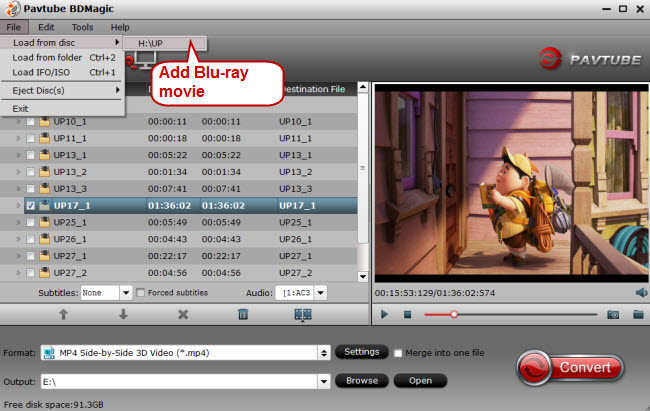
Step 2: Choose output file format.
From the “Format” drop-down list, you are suggested to follow the path “3D Video > MP4 Side-by-Side 3D Video(*.mp4)”. 3D AVI and 3D MKV are also compatible for PS4.

Learn more: Differences Between Anaglyph 3D and Side-by-Side 3D
Step 3: Start 3D Blu-ray to PS4 conversion process.
Go back to the main interface and hit right-bottom convert button to remove region code from 3D Blu-ray disc for PS4 playback.When the conversion is completed, click the "Open" icon on the main interface to pop out the converted files.
Connect your external USB device to transfer the converted files to PS4 for playback as below:
1. Turn on your PS4, plug your USB device into the PS4 USB port.
2. Go to the category (Music, Video, Photo, etc) on your PS4 home menu, select the USB device icon and then tap the "up triangular arrow" button.
3. Highlight "Display All" and the press the "x" button. A list of all folders and playable content for that category will be displayed.
4. To view or play a file, highlight the file and press the "x" icon.
Related Articles:
Although PS4 is a region-free consoles in term of gaming, but the PS4 Blu-ray Player is region-locked. So, if your 3D Blu-ray discs are also region coded, then you won't be able to play them on your PS4 Blu-ray player. It sounds complicated, in fact, as long as you use a Blu-ray ripper to break Blu-ray discs region code, then everything becomes a piece of cake.
Here, I suggest you to use Pavtube Blu-ray Ripper. As a standalone and simple to use application, the program can do you a great favor to remove both copy and region protection from your 3D Blu-ray disc. As for output file format, it can easily rip 3D Blu-ray movies to MKV/MP4/AVI formats with Side-by-Side, Top-Bottom, or Anaglyph 3D effect. You are also allowed to set the 3D depth to adjust the 3D effect. Besides, it can even convert 2D Blu-ray from discs and folders to 3D videos.Moreover, it can rip latest 3D Blu-ray to 3D videos with ultra fast speed for true theater entertainment at home.(review)
PS. Mac user can turn to Pavtube Blu-ray Ripper for Mac to download, and the program has updated to support theMac OS X El Capitan.
Free download and install:


Other Download:
- Pavtube old official address: http://www.pavtube.cn/blu-ray-ripper/
- Cnet Download: http://download.cnet.com/Pavtube-BDMagic/3000-7970_4-75922877.html
Steps to Play 3D Blu-ray on PS4 Without Any Hassle
Step 1. Load 3D Blu-ray movies
Insert your 3D Blu-ray to your PC, and run 3D Blu-ray converter on PC and click "File" to follow "Load from disc." You can also directly drag and drop the files to the app.
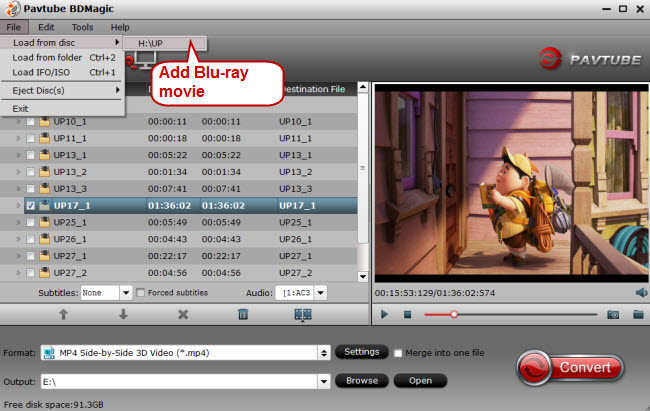
Step 2: Choose output file format.
From the “Format” drop-down list, you are suggested to follow the path “3D Video > MP4 Side-by-Side 3D Video(*.mp4)”. 3D AVI and 3D MKV are also compatible for PS4.

Learn more: Differences Between Anaglyph 3D and Side-by-Side 3D
Step 3: Start 3D Blu-ray to PS4 conversion process.
Go back to the main interface and hit right-bottom convert button to remove region code from 3D Blu-ray disc for PS4 playback.When the conversion is completed, click the "Open" icon on the main interface to pop out the converted files.
Connect your external USB device to transfer the converted files to PS4 for playback as below:
1. Turn on your PS4, plug your USB device into the PS4 USB port.
2. Go to the category (Music, Video, Photo, etc) on your PS4 home menu, select the USB device icon and then tap the "up triangular arrow" button.
3. Highlight "Display All" and the press the "x" button. A list of all folders and playable content for that category will be displayed.
4. To view or play a file, highlight the file and press the "x" icon.
Related Articles:
No comments:
Post a Comment