You’ve got many movies or TV show files and want to watch them through your DVD player. But the annoying problems like above always happen to you. Wanna get effective solutions? You are in the right place, just following the guide, you may finally achieve great enjoyment of watching all kinds of movies on DVD player via USB.
Why some video files won’t be played on DVD player?
1. Most DVD players only accept MPEG-2 in standard VOBs. Look into the player manual, it'll tell you what formats are supported. If the video files not encoded in the DVD player compatible codec, it will fail to be played on DVD player.
2. All standard DVD players only accept videos with certain resolutions and certain BVOP settings. For example, most standard DVD players limit import to 720x480 or 720x576 maximum. Very few DVD players will accept video resolution at greater than 720x576.
How to make DVD player unsupported format playable?
In order to get your movie or TV shows to play in your DVD player, we’ll cover an extremely simple, cross-platform method that will get the job done in just a few minutes. For you. Just convert the videos with incompatible formats to DVD player more compatible format.
Although there are dozens of conversion options out there for converting movies, we prefer Pavtube Video Converter Ultimate. (Read review)
See: 2016 Best 3 DVD Ripping Software
The software can easily convert various video files like WMV, Xvid, MP4, MOV, WTV, ASF, MKV, FLV, SWF, RMVB, 3GP, AVCHD, DV, MXF, and etc to DVD player more supported video formats like VOB, MPEG-2, DivX and etc for easy playback.
Furthermore, the software supports wide range of subtitle files and can combine several video files before converting them to DVD player friendly formats. In addition, during the process, it allows you to reset video codec, size, framerate and audio channel, codec, sample rate to get the most suitable video for your DVD player or other multimedia players.
If you are a Mac user, the equivalence product is iMedia Converter for Mac, which can change all kings of video files to DVD player suitable format on Mac OS X 10.11 El Capitan, etc.
Specific steps for converting videos to DVD player compatible formats
Below is a step-by-step guide on how to convert any video types to DVD player more compatible video format so as to play various AVI files on all kinds of DVD players successfully.
Step 1: Load files
Download and install the program. Click “Add video” on the main interface to load target video to the program. You can also drag the files to the program’s window list directly. This program can also support the batch video clips. You can import all the videos you wanna play on DVD player at one time.

Step 2: Choose right format for playing on DVD player
you are suggested to choose "Xvid AVI - Audio Video Interleaved(Xvid)(*.avi)" as output format for DVD Player. If you require for high quality, "DivX HD(*.avi)" would be a great choice. (Note: you can also choose MPEG-2 which usually used in Digital Television set top boxes and DVD. Go to the “Adobe Premiere/Sony Vegas” list, you will get the “MPEG-2 (*.mpg)”)
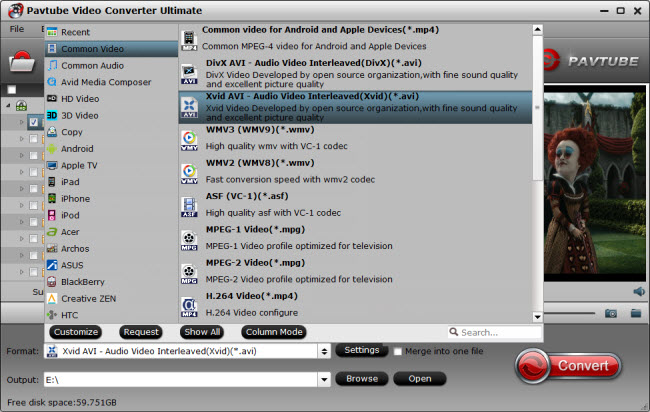
Step 3: Adjust video settings(Optional)
By clicking the “Settings” button, you can adjust the output video/audio resolution, frame rate, bit rate, etc. to customize the output files to get the best quality you want. Or you can just keep the original settings which is also a good choice.
Step 4: Start video to DVD player conversion
At this point, you can change the output filename or output path if you wish. If you feel satisfied with your options, Just hit the “Convert” button to activate video to DVD player conversion.
Since the conversion has now been done, the ;last step you should do is to copy the converted videos to USB and connect USB to DVD player, then press USB/DVD button on Remote, select the file you wanna enjoy and press play at last.
Now the video won’t play on DVD player issues maybe perfectly solved and hope you can successfully watch any types of videos on DVD player via USB.
More reading:
- Play DVD on DVD Player without Region code restriction
- 5 Tips You Should Keep in Mind While Selecting Reliable DVD Ripper
- How to Convert Any Video to 3D MKV Model?
- How to Convert all 2D Videos to 3D SBS MP4 with Ease
- Convert GoPro Camera Video for Streaming to DVD Player
- Top 5 DVD Player Software for Windows in 2016
No comments:
Post a Comment