Pavtube BDMagic won’t let you down! This professional Blu-ray to PS3 converter can rip and backup Blu-ray to PS3 supported formats with AC3 5.1 audio like H.264/MPEG-4 AVC, easily and rapidly. It can preserve nearly the original video quality. Moreover, in its setting choice, you can adjust video codec, size, bitrate to achieve the video which is more compatible with PS3. More features you want to know about BDMagic, just read Pavtube BDMagic Review.
Free download and install:


Other Download:
- Pavtube old official address: http://www.pavtube.cn/blu-ray-ripper/
- Cnet Download: http://download.cnet.com/Pavtube-BDMagic/3000-7970_4-75922877.html
How to play Blu-ray movies on PS3 with AC3 5.1 audio?
Step 1. Load Blu-ray to the program.
Click "File", from its drop-down list, select "Load from disc" to import Blu-ray disc to the software for conversion.

Step 2. Choose PS3 supported playback format
Click the format bar and you’ll be shown with an output format list where you need to follow “PSP/PS3” > “PS3 Video (AC3 5.1) (*.avi)” and you’ll get an AVI file with AC3 5.1 audio, which is fully supported by PS3.
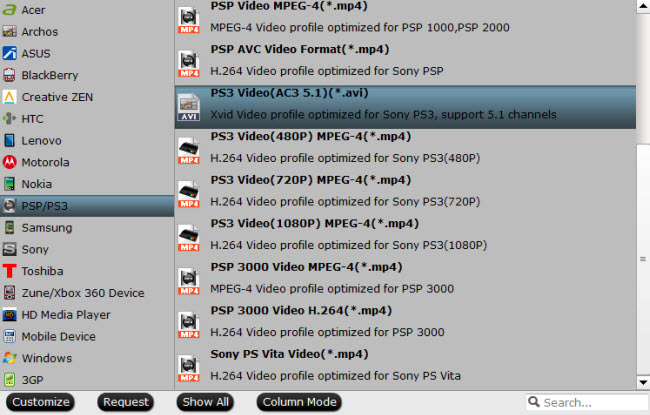
Step 3. Convert Blu-ray to PS3
In bottom right screen of main UI, click on the “Convert” button to start converting Blu-ray to PS3 with AC3 5.1 audio. Locate created movies in output folder when the conversion process is finished.
Stream ripped Blu-ray movies on PS3 with AC3 5.1 audio
To realize streaming Blu-ray on PS3, you’ll need an app called PS3 Media Server.
Before streaming videos to PS3, you need to setup your PS3. Make sure your PS3 is connected to the same network (via either Ethernet or wireless) as your computer. Check the connection by going to “Settings” > “Network Settings” >“Media Server Connection” on your PS3 and set it to"Enabled" otherwise the streaming work will not work.
1. Download PS3 Media Server and launch it on your PC.
2. Click the “Navigation/Share Settings” tab on main UI of PS3 Media Server.
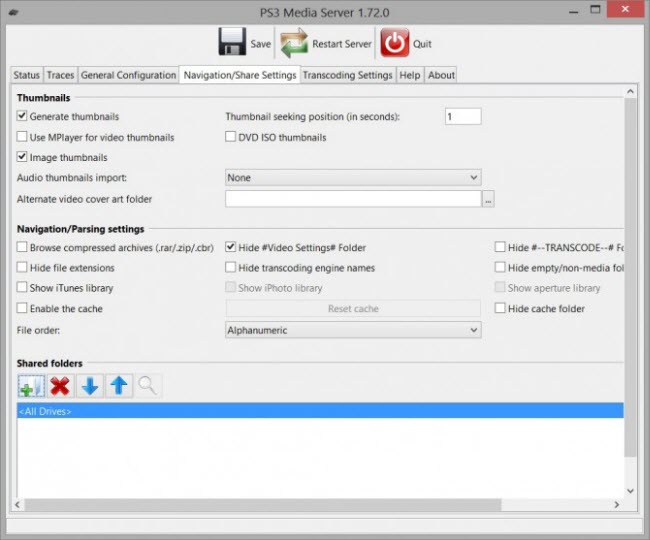
2. Click the “Navigation/Share Settings” tab on main UI of PS3 Media Server.
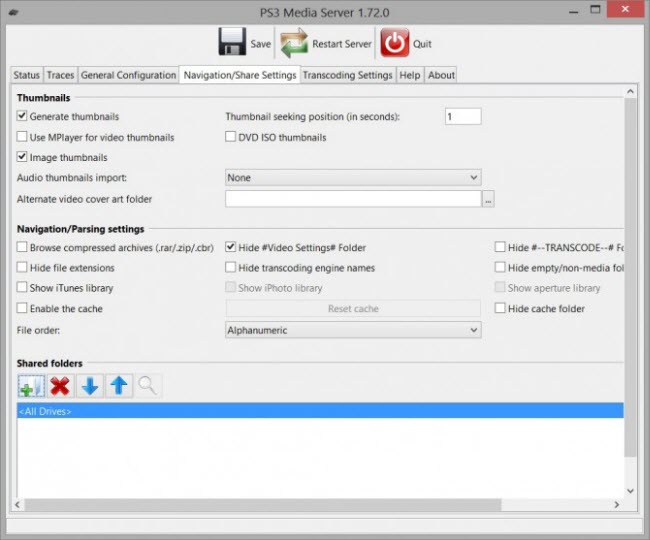
3. In bottom left screen, find the “Shared folders” section where you need to remove .
4. Click the green plus icon to add the folder where you keep the ripped Blu-ray file.
5. Then the ripped Blu-ray files with AC3 5.1 audio will show in your PS3.
Just few steps, you can play Blu-ray on PS3 with AC3 5.1 audio with BDMagic. And you don’t worry failure playback any more.
Related Article:
4. Click the green plus icon to add the folder where you keep the ripped Blu-ray file.
5. Then the ripped Blu-ray files with AC3 5.1 audio will show in your PS3.
Just few steps, you can play Blu-ray on PS3 with AC3 5.1 audio with BDMagic. And you don’t worry failure playback any more.
Related Article:
No comments:
Post a Comment