
And still image that, the movie you download is a foreign film and no subtitle, what dazed! But it is a so common thing. For many reasons, the new released movies downloaded from web site will have no your mother tongue subtitle, which down your movie enjoyment. How to make amends for this disappointment? Go to cinema? NO! You just need to add the right subtitles to the movies on your own. Many subtitle sites update their source so fast though the movie is newly released such as MovieSubtitles.org, OpenSubitles.org and AllSubs.org. You can download the right subtitle from these site and use Pavtube Video Converter Ultimate to add the subtitle into your movie.
Pavtube Video Converter Ultimate is a professional video software. With it, you can easily add external SRT/ASS/SSA subtitles to movie and videos. Not only to the movie you downloaded from the site, it also can add subtitles to your copy protected Blu-ray/DVD movies and regular 4K/HD/SD videos. Of course, as a professional video software, its function will not limited to just add subtitles to movies. It can convert 2D/3D Blu-ray/DVD and 4K/HD/SD videos to any other popular video formats. And it also is a video editor. With it, you can trim video footage, crop black area, add watermark and other functions. You even can adjust video and audio size, bitrate, etc to change the size and quality of video. If you are interested in its more functions, read its review.
In addition, this tutorial is based on Windows, if you are a Mac user, please refer to this article: How to add subtitles to videos on Mac?
If you don’t have a Pavtube Video Converter Ultimate , download in the following:
Free download and install


Other Download:
- Pavtube old official address: http://www.pavtube.cn/blu-ray-video-converter-ultimate/
- Cnet Download: http://download.cnet.com/Pavtube-Video-Converter-Ultimate/3000-2194_4-75938564.html
Add subtitles to movies for better movie enjoyment
Step 1: Load movies to the software
Click “File” menu, and select "Add Video/Audio" to import source movies.

Step 2: Set video format
If you don’t need to change your movie format, you can by default choose the original format in “Format” bar. There are many formats here to meet all your devices’ requirement.
Step 3: Add subtitle to movies
Click the “Edit” icon on the tool bar of main interface. On the “Video Editor” Window, you can play and preview the original video and output effects. Click “Subtitle” icon. In this tab, you can add SRT/ASS/SSA subtitle files to the movie as hard subtitles. Tick “Enable” and click “Browse”. Choose your subtitle file on your computer.
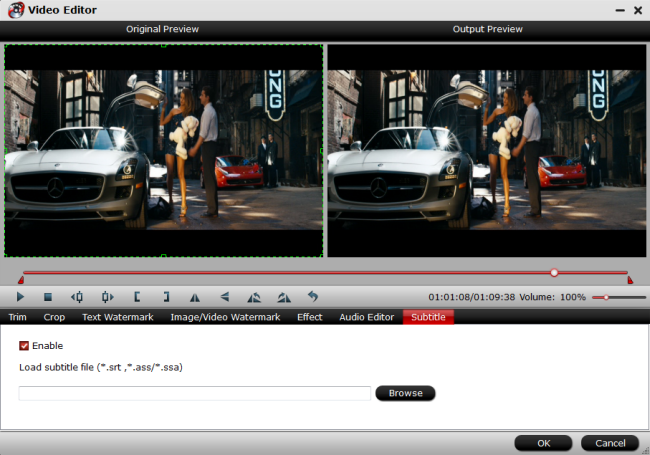
Note: Please make sure that the names of the movies and the subtitle file are matched. For instance, if the movie file is saved as "Jurassic World.mp4" , you must ensure the name of the subtitle file to be saved in "Jurassic World.srt", "Jurassic World.ssa" or "Jurassic World.ass".
Step 4: Start converting
Before start converting, you can preview the video on the preview window. Then click “Convert” to start adding subtitles to movies.
Now, you will succeed to add subtitles to your movie. You can watch the film with your friend with better enjoyment.
Related Article:
- How to Extract SRT Subtitles from Blu-ray disc, BDMV and ISO file?
- How to Extract WAV Tracks to FLAC from Blu-ray/DVD Audio discs?
- How to Rip Blu-ray DVD Movies with Forced Subtitle Tracks Preserved?
- Watch Blu-ray/DVDs With Subtitle Translations for Alien Languages
- Play DVD/Blu-ray on PC With Multiple Audio Tracks/Subtitle
No comments:
Post a Comment