Insert a video DVD into your computer, you will find two folders in the root directory– Audio_TS and Video_TS. The Video_TS folder contains all the DVD's video data and playback information. A typical DVD includes the below:
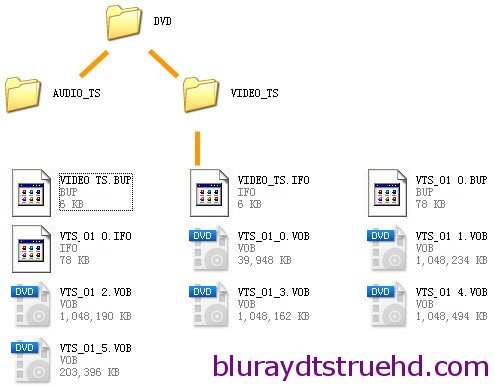
Just like what you see on the picture, a Video_TS folder is composed of IFO, BUF and VOB files. In specific, the main features and functions of the three files are as follows:
- The .VOB (video object) files contain the majority of the DVD data. This includes the actual video and audio data as well as subtitles, additional viewing angles, and other video-related data.
- The .IFO (information) files contain basic information about the DVD and the corresponding VOB files.
- The .BUP (backup) files are exact copies of the IFO files in case the original IFO files become corrupted and cannot be read.


The Steps to Transform Video_TS to AVI with Top Video_TS to AVI Converter:
Step 1: Load the folder to converter
Hit "File" menu and from its drop-down list, choose "Load from folder" to load Video_TS folder to the program. Generally, the converter will automatically select the main video body to convert. But if you have several video chapters and you wish to create one movie, you should tick all the chapters you wanted to transform and click “Merge into one file” next to “Setting” button.
Step 2: Choose optimized format.
Click the "Format" bar, select "HD Video > AVI HD Video (*.avi)" as the output file format. If you want to convert Video_TS to other formats, like MP4/M4V/MPEG, you can read the following tutorials:
Step 3: Convert Video_TS to AVI
Click "Convert" button to finish converting all the files in Video_TS and merge them into one AVI movie.
When the Video_TS to AVI conversion finished, you can play or edit the movie without any issue. Besides convert and merge Video_TS to AVI format, Pavtube DVDAid Converter even features advanced edition functions like trim, add or remove subtitle, audio track and crop the picture.(More about DVDAid)
Related Articles:
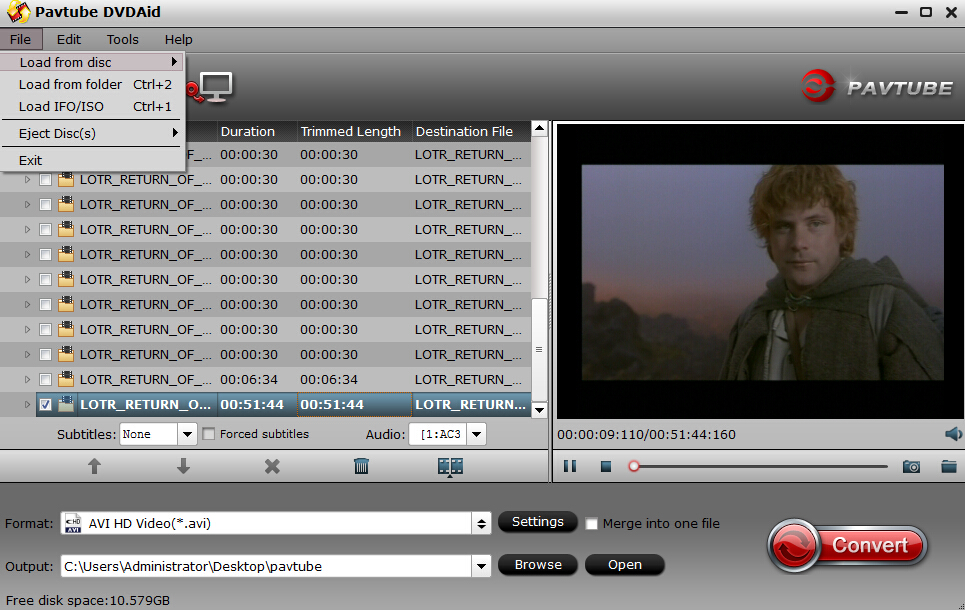

No comments:
Post a Comment