Question:
“I have plenty of movies programmes in Movie Library on my computer that I want to transfer to iTunes for sync it with my IOS devices. Some of these movies are .avi files and others are .mp4 files. I've selected the Films section of the iTunes Library and opened the "Home Movies" tab. I've tried several ways of add the files to iTunes, but for some reason this fails for all the files except one. The one that works is an .mp4, but strangely none of the other .mp4 files (or any of the .avi files) appear in iTunes after I try to add them to the library.Is there some reason why this one particular .mp4 would work but not others? Is there another simpler way to transfer these files to the iPad? I'm using iTunes 11 on Windows.”
Let’s face the question. As far as i know, iTunes acceptable formats only includes movie files that end in ".mov", ".m4v", or ".mp4”. An AVI file is a container file, which encapsulates the underlying Indeo video and audio codec so as to iTunes disables to read it. So if you want to add AVI movie to iTunes, you have to transcode the movies so that the underlying format is acceptable to iTunes. For those MP4 that cannot be moved to iTunes, generally, you can play MP4 format movie in iTunes, but MP4 video has its codec limitations that MP4 video encoded as 540 kbit/s with H.264 and an approximately 128 kbit/s AAC audio track is regarded as the best video format for iTunes. So, if your MP4 movies don’t meet the above desire, iTunes will not recognizes them.
Therefore if you want to transfer all your movies in Movie Library to iTunes, you will need Pavtube Video Converter Ultimate. It is an all-in-one Movies to iTunes, DVD to iTunes and Blu-ray to iTunes Converter. It not only can convert MP4/AVI movies, but also DVD, Blu-ray, MKV, H.265 to iTunes suitable formats. It even can convert every video format to MP4, M3U8, MKV, H.265 to popular players, media server and portable devices with 6x faster conversion speed.


How to Put All Movies in your Movie Library to iTunes?
Step 1: Import your movies into converter
Launch Movies to iTunes Converter. Click “File” or the file icon right below it to import the movies you want to add into iTunes.
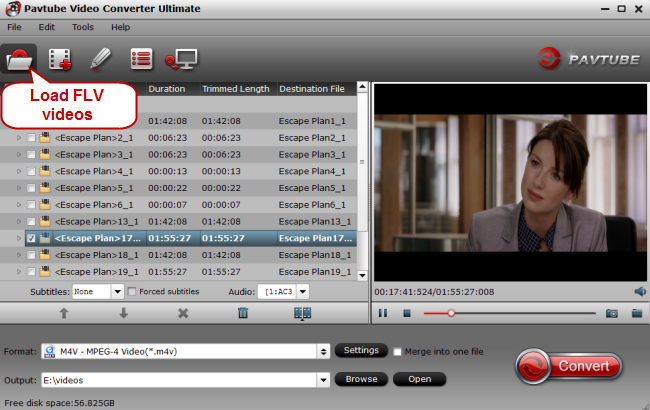
Step 2: Specify iTunes-supported video format
Although iTunes supports several video formats, we will choose one m4v format only here to get. Hunt the format bar to click “Common Video” > “M4V-MPEG 4 Video (*.mp4)”.
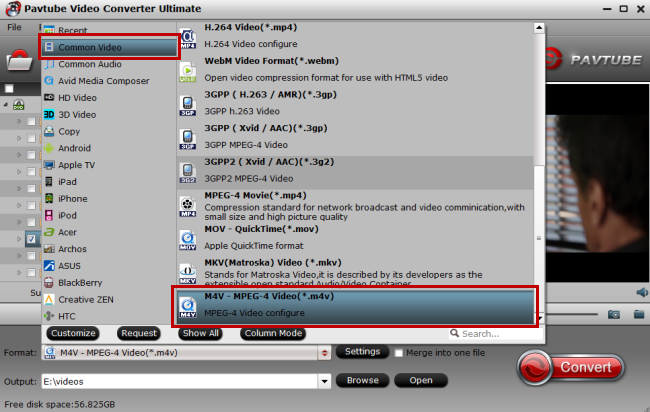
Step 3: Finish the conversion
Hit the big red button “Convert” to start conversion. When the process finished, locate the created movies by “Open” button.
Step 4: Add the created movies into iTunes
After you transformed all movies in Movie Library to M4V, you can start to add converted videos to iTunes. Operate iTunes on your Windows PC and click “file” on the main interface of iTunes. In file down-list, select “Add File to Library” to import all your M4V movies to iTunes.
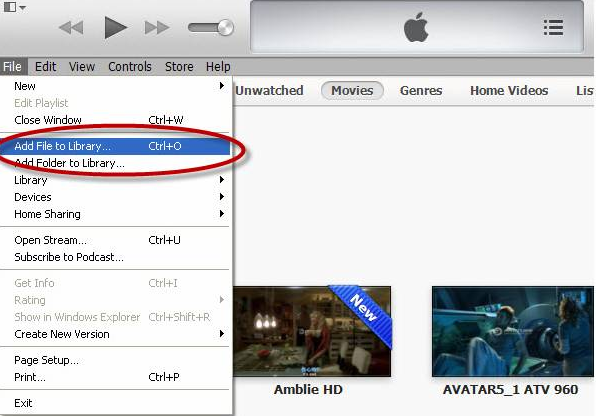
When you add local movies to iTunes, you can sync iTunes to iPad, iPhone and other IOS device for better entertainment.
Related Articles:
- Watch iTunes video on Xiaomi Mi Note, Mi 4, Mi 3, Mi 2 without DRM protection
- How to sync movies and music from iTunes to Galaxy S6/S6 Edge?
- How to Play DRM iTunes Music and Movies on Samsung Z1 Tizen?
- How to share iTunes movie clips on Facebook with Pavtube ChewTune?
- How to transfer iTunes movies and music to Android devices?
No comments:
Post a Comment