
Avegant Glyph using optical mirrors and array of 2 million to projects advanced image-forming retinal imaging technology patent, much more than other display technologies.Retinal Imaging make Avegant Glyph like a pair of headphones over your eyes at your head. Let you have your own theater, and view all types of content from your mobile device to make your eyes visually create landscapes. In this way, Watching 3D movies on Avegant Glyph via iPhone are even more realistic.
Some question
All the 3D movies formats supported by the Avegant Glyph?
How to watching 2D/3D movies on Avegant Glyph via iPhone?
The Avegant Glyph will implement 3D poorly and specifically why 3D would not be in HD on the Avegant Glyph?
How to watching 3D movies on Avegant Glyph via iPhone ?
Because of the playable format of the Avegant Glyph/iPhone have rigorously, the 3D movies also have their file formats like 3D FLV, 3D WMV and 3D AVI which are not all supported by Avegant Glyph, Some MKV movie files downloaded from Internet or some raw Blu-ray rips in MKV to work on Avegant Glyph should be converted 2D or 3DSide-by-Side and also the audio should be encoded in AAC or MP3 for stereo.
If you watching 3D movies on Avegant Glyph in outdoors with iPhone, you don’t have to overcome the sunlight. Because the Glyph is beautifully brilliant and bright wherever you are. It’s projected onto your eye, it doesn’t require intensely bright lights. so close to the eye, to overcome an ambient environment.
Which 3D movies Format is supported by Avegant Glyph?
the Avegant Glyph Set up and Support the Avegant Glyph Set up and Support
The Avegant Glyph can view any HDMI-compliant content, works with 720p side-by-side (SBS) 3D content.
When you play 3D movies via Avegant Glyph, to ensure that the 3D movies content is formatted at 720p, be based around the HDMI 1.4 frame packaging format. It’s that to toggle 3D mode, hold down the upper button on the left ear can for two seconds.
How to watching 3D movies on Avegant Glyph via iPhone ?
- If your 3D movies formats supported by Avegant Glyph, then you could through the data cable iPhone and Avegant Glyph.
- When you find the phone folder "my movies" select the file you want to play.
- Play screen will appear before your eyes, by projecting onto your retina. When playing, if you slide the screen, you will see that picture in front of the eyes to change.
- Adjust volume on the Glyph or through your source device.
Here, featured a video may help you
watching 3D movies on Avegant Glyph via iPhone
To convert the incompatible 3D movie files to something like 3D SBS MP4 that Avegant Glyph can recognize and play with a third software
Pavtube Video Converter Ultimate


Other Download:
- Pavtube old official address: http://www.pavtube.cn/blu-ray-video-converter-ultimate/
- Cnet Download: http://download.cnet.com/Pavtube-Video-Converter-Ultimate/3000-2194_4-75938564.html
How to Convert 3D movies to Avegant Glyph for watching via iPhone?
Pavtube Video Converter Ultimate to convert any 3D videos to Avegant Glyph/iPhone required side-by-side 3D MP4/MOV video with fast speed and excellent output quality.
Part 1:Load Files
Drag files to the software interface to import the file, batch conversion is supported so you can add multiple files to convert at a time.

Part 2: Set Output Format For Supported By Avegant Glyph
Clicking the Format bar, Click Format bar to select 3D movies Side-By-Side format with MP4 video and AAC audio codec from 3D Video profile, which can be viewed onAvegant Glyph for viewing through iPhone perfectly.
Tips: the 3D movies Side-By-Side type of Half-widthand Full, select the one you like.

Part 3: Additional Bonuses
Attach SRT, ASS, or SSA subtitles into original video to create the personal movie for watching. If you want add Subtitles(srt, ass, ssa) to your movie for playing on Sharp TV. (Subtitle FAQs)You also can adjust aspect ratio, bit rate, etc.
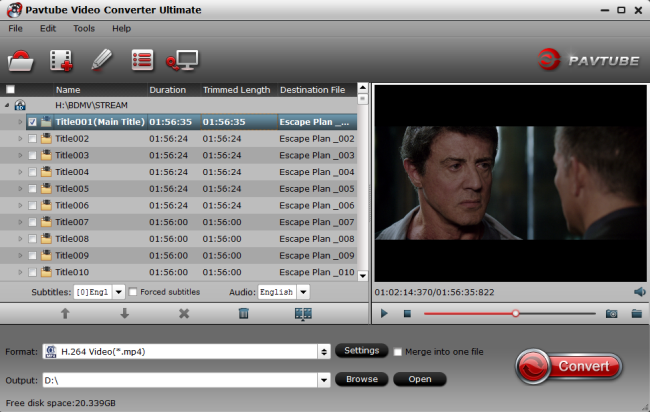
Part 4: Convert Files Content to SBS 3D movies to Avegant Glyph for watching via iPhone
Click “Convert” button, video to SBS 3D movies conversion begins. When the process finishes, open the output folder to locate.

To play all your favorite 3D movies on your Avegant Glyph when you want.
Resources
How to watch 3D movies on Galaxy Note 4 for Samsung Gear VR?
Make 3D Movies For Your Samsung Gear VR With Old Movie Library And Blu-Ray/DVD Disc
How to Play All 3D Movies on the New Gear VR?
No comments:
Post a Comment