At the same time, you may already have had some 2D Blu-ray movies, and do not want to pay extra money on the same Blu-ray movies of 3D. So, it would be great if you can play 2D Blu-ray in 3D effect via Apple TV 4 on 3D TV. Next is a guide for you to play 2D/3D Blu-ray Movies via Apple TV 4 on 3D TV.
Learn more: Play Normal DVD Movies on 3D TV With MP4 SBS 3D Effect

Apple TV 4 does not support Blu-ray, so to play Blu-ray on it, you gonna rip Blu-ray to Apple TV 4 supported video format. And to watch 2D Blu-ray via Apple TV 4 in 3D effect, you should convert 2D Blu-ray to 3D video for Apple TV 4.
Luckily, Pavtube 3D Blu-ray Converter for Mac is powerful enough to help you finish the two jobs. It can convert 2D Blu-ray from discs and folders to 3D videos with Side-by-Side, Top-Bottom, or Anaglyph 3D effect. And you are allowed to set the 3D depth to adjust the 3D effect. At the same time, it can rip 2D/3D Blu-ray movies to Apple TV supported 3D MP4 and MOV formats. Besides, it can rip latest 2D/3D Blu-ray to 3D videos with ultrafast speed for true theater entertainment at home. Furthermore, the program has updated to support the newest Mac OS X El Capitan.
Free download and install:


Other Download:
- Pavtube old official address: http://www.pavtube.cn/blu-ray-ripper-mac/
- Cnet Download: http://download.cnet.com/Pavtube-BDMagic/3000-7970_4-76177782.html
Steps to play 2D/3D Blu-ray Movies via Apple TV 4 on 3D TV
Step 1. Load 2D/3D Blu-ray Movies
Install the Mac 3D Blu-ray Converter. For 2D/3D Blu-ray discs, click “Load from disc” button to load Blu-ray from ROM. For Blu-ray folder or other Blu-ray files, click the “Add video” button, browse to computer hard drive and import video into this app.
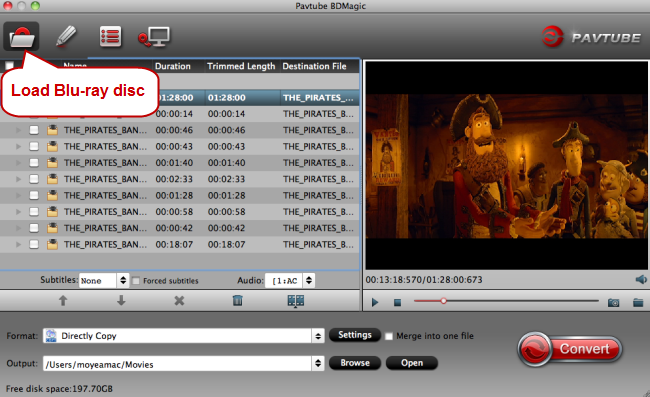
Step 2: Set output format
Click the format bar to follow “3D Videos” and choose the 3D Side-by-Side MP4 format which is most compatible with Apple TV 4.
Tip: Why Side-by-Side? Read the differences between Anaglyph and Side-by-Side 3D.

Tip: If you like, you can click “Settings” which is next to “Format”, free change your target video size, bitrate, frame rate and 3D depth. If you want to get best video quality, pls switch them to “original”.

Step 3: Start to convert
Hit the “Convert” button to transform your 2D/3D Blu-ray to 3D MP4 video. When if finishes, click the “Open” option to locate the created 3D video.
Now, transfer your 3D movies to Apple TV 4, then you can play 2D/3D Blu-ray content via Apple TV 4 on 3D TV in 3D effect.
Stream 2D/3D Blu-ray Movies to Apple TV 4 via AirPlay or iTunes
1. Via AirPlay:
Firstly, to use AirPlay, you need to prepare one of the following devices: iPhone 4 (or later), iPad, iPad mini, or iPod touch (4th generation or later). Add the ripped 2D/3D Blu-ray movies to iTunes and sync to your iOS device.
Secondly, be sure iOS device and Apple TV are in the same Wi-Fi network; start play the video on your device, and then swipe up from the bottom of your device screen to access Control Center and tap AirPlay;
Thirdly, tap the name of the device you want to AirPlay to.
2. Via iTunes:
Firstly, add the ripped 2D/3D Blu-ray videos to iTunes. Then, go to iTunes > Preferences, choose Apple TV, and make sure "Look for Apple TVs" is selected.
Secondly, on your Apple TV, choose Settings > Computers > "Connect to iTunes," and note the passcode displayed; in iTunes, select the Apple TV (below Devices), and enter the passcode.
Thirdly, click the Summary button and select one of "Automatic Sync" and "Custom Sync".
Related Articles:
No comments:
Post a Comment